5 Steps to Use your iPhone Abroad for Less than $7/Month
 Tuesday, March 2, 2010 at 6:31AM |
Tuesday, March 2, 2010 at 6:31AM |  30 Comments
30 Comments
 by CarbonNYCFor those of us lucky enough to have an iPhone, the thought of leaving our comfy local service contracts and venturing off into the distance can leave us somewhat, confused. Unlike most sim card carrying cell phones, the iPhone makes it downright difficult to switch service providers without signing on to a new contract, breaking existing contracts or jailbreaking our precious pieces of metal. For me, the thought of jailbreaking my $500 iPhones 3GS left me shuddering in fear, even with my decently techy brain.
by CarbonNYCFor those of us lucky enough to have an iPhone, the thought of leaving our comfy local service contracts and venturing off into the distance can leave us somewhat, confused. Unlike most sim card carrying cell phones, the iPhone makes it downright difficult to switch service providers without signing on to a new contract, breaking existing contracts or jailbreaking our precious pieces of metal. For me, the thought of jailbreaking my $500 iPhones 3GS left me shuddering in fear, even with my decently techy brain.
So as I embarked on my first RTW trip accompanied by my new fangled travel companion, I reckoned I should do a bit of research on how and what I would be charged abroad and if there is a way to make the iPhone work for me while I’m abroad, and not the other way around. I have it set up so that my friends and family can call a LOCAL US number, and reach my iPhone as long as I’m in wifi range. I also have it set up so that I can call ANY US number for free as long as I am in wifi range.
The following are my findings. Please feel free to contribute your opinions or personal findings as I am constantly changing how I use my iPhone and hope that I can learn as much by writing this post as I did from the hours of research I did on Google before I left. This information applies mostly to American iPhones going abroad, but is not exclusive. Most of the prices are about American iPhones, but most of the advice can be used no matter what country you call home.
How to make sure you do not get charged the big bucks
If you decide to cancel your iPhone 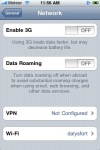 service, your iPhone essentially becomes a glorified iPod Touch. I, however, am lucky enough to have a fully reimbursed iPhone plan in the states, so I get to keep my number and my “emergency” service. The first thing you should do is turn off Data Roaming BEFORE you leave your home country. I make the mistake of not doing this until my plane landed in Tokyo and I paid about $10 for the blunder. This option can be found under Settings -> General -> Network. On this same page, you should turn the “Enable 3G” to Off. Also, if you're into saving battery, only enable Wifi and Bluetooth when you are actually using them. Being off network will save you heeps of battery life as well.
service, your iPhone essentially becomes a glorified iPod Touch. I, however, am lucky enough to have a fully reimbursed iPhone plan in the states, so I get to keep my number and my “emergency” service. The first thing you should do is turn off Data Roaming BEFORE you leave your home country. I make the mistake of not doing this until my plane landed in Tokyo and I paid about $10 for the blunder. This option can be found under Settings -> General -> Network. On this same page, you should turn the “Enable 3G” to Off. Also, if you're into saving battery, only enable Wifi and Bluetooth when you are actually using them. Being off network will save you heeps of battery life as well.
Location Services may be left on, as it uses GPS signal (no data charge) and only loads map data when you are within wifi range. All incoming text messages are free. Outgoing text messages are either an additional $9.99/month for 100 messages or $0.75 a piece once you’re international. If you choose to leave your phone option enabled, all calls are charged based on local rates. If you choose to pay a $5.99/month fee, you can get discounted rates, and these are generally good enough to pay back the $5.99 fee after the first 20 minutes of usage.
How to pay $0 extra on your regular iPhone bill but make unlimited calls back home
So here is where my plethora of research can practice can actually do you good. Having an iPhone is all well and good, but with the thousands of applications out there, it can be difficult to figure out how to make the iPhone work the best for you. In addition to turning off the services mentioned above, here are 5 steps to use your iPhone to the best of it's ability while abroad.
Step 1: Setup a Skype account
If you’re not already using Skype, you’re stupid. Skype is free, it’s painless, and most people are on it these days. The only real problem with Skype is that you have to be in front of a computer to use it. Fortunately, our little iPhone friends act as computers and with the Skype application for the iPhone, you can talk on your phone like normal, access your contacts and check your Skype voicemail all from within the Skype application. Call quality is based on wifi connectivity but is generally pretty good. And did I mention, free? You can stop here, or you can go on.
Step 2: Subscribe to a Skype Unlimited Country Plan
So maybe you’re family and friends aren’t all on Skype or don’t have awesome Skype applications on their stupid crackberries. The next step is to buy an unlimited Country Plan on Skype. This plan is about $5/month for the US and allows you to call ANY US landline or cell phone (and toll-free) for unlimited minutes. Basically, what that means is that I can use my iPhone through the Skype app to call ANY person I want as long as I’m hooked up to wifi. Awesome. Here is another great place to stop, but you can take it even further.
Step 3: Buy a Skype Online Number
Buy a (now discounted because you just bought an Unlimited Country Plan) Online Number for $20/year which gives your friends and family an actual local number they can call and free voicemail on Skype’s service. For instance. I pay a once a year $20 for a local Oklahoma number that my mom can call anytime she wants and it goes to my voicemail if I’m not within wifi range or it rings right to my iPhone Skype application if I am. If I miss her call, I pick up my iPhone and dial right back to her cell phone. This is a GREAT place to stop if you choose to disconnect your service from AT&T and don’t mind telling all of your friends and family about your NEW number (as it will be the one that shows up when you call them).
Step 4: Forward existing service to Skype Online #
At this point, if you have your AT&T service still active, just enable Call Forwarding by going to Settings -> Phone -> Call Forwarding and have your iPhone number forward to your Skype Online Number. I wanted my friends and family to still be able to reach me on my regular AT&T phone number (which is still active because I’m still on a US plan) but I didn’t want to pay international rates.
Step 5: Activate Google Voice
But of course, I took it a step further. This is where Google Voice comes in (and the trip stops for those of you not from countries where Google Voice is active yet). I got a Google Voice number (for free) and have my Skype Online Number set up as my forwarding number. I set up my iPhone AT&T service to forward to my Google Voice number so all phone traffic goes through my Google Voice. I have been using Google Voice as my work number for a while, so all of my clients and co-workers also call through this number. All people calling my Google Voice # direct are referred immediately to my work voicemail (they are the only people with this number). All people calling via forwarded service from my AT&T number are either sent to Google Voicemail, or forwarded to my Skype Online Number if I am on Skype. The reason I use this is because I like Google’s voicemail system 1000 times better than Skype’s, but it’s not really necessary. If you're not on Google Voice, but want to me, e-mail me as I have about 10 invites left.
Here is a table of how my iPhone service is setup. For simplicity sake, I refer to my 10 year old AT&T cell number as my Oklahoma #, my work Google Voice number as my Long Beach # and my Skype Online Number as my Skype #.
|
|
Behavior when I have Skype running on my iPhone within wifi range |
Behavior when I am not in wifi range or when Skype is not running |
|
Someone Calls my Oklahoma # |
Call is first forwarded to Google Voice, then Skype where I pick it up on my iPhone |
Call is forwarded to Google Voice which sends it to my personal voicemail greeting |
|
Someone Calls my Long Beach # |
Call is immediately answered by my work voicemail greeting |
Nothing |
|
Someone Calls my Skype # |
Call rings directly on my iPhone |
Call is answered by my Skype personal Voicemai |
In Summary
Set up Skype. Buy an online number with Unlimited One Country Calling for $20/year plus $5/month.
Setup your iPhone to forward calls to your Skype # (or Google Voice #).
As long as you are within wifi range, make unlimited calls back home to anyone you like for as long as you like for less than $7/month.
Thank Jesus for Steve Jobs and for the iPhone - if you're into that sort of thing.
Post a comment below and let me know if you have any tips or tricks!
 cell phones,
cell phones,  iPhone,
iPhone,  travel in
travel in  Travel Tips,
Travel Tips,  Useless Mutterings
Useless Mutterings 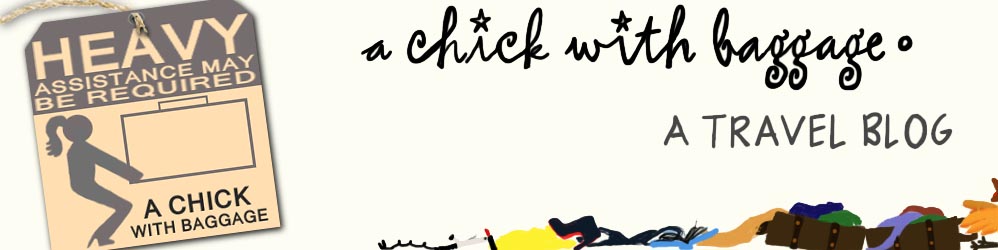

Reader Comments (30)
@Hope - Question about HeyWire. I was just introduced to it the other day by a friend, but as I understood it, the point of HeyWire was to send short "text message like" messages to another person, not to be used for actual phone conversations. Is that wrong?
@Christy - Ya, the iPod touch works great for Skype calls as well. Especially now that Skype allows video chat through it's app. Thanks for the feedback!
If we discuss about use of Home Phone Service in business; organizations now obtain the services of large service providers – who provide buyer with a complete office package. Which enables the employees to use Home phone Service just like normal phones and at a very low cost.
I don't have an IPhone. But thank you for your great idea..
Good info. Thanks heaps.
Just one thing though, don't thank Steve Jobs for the iPhone, thank all the engineers that work hard on the project. Steve Jobs and those types do little more than bark orders like impatient children wanting candy. Its the engineers that have to make these dreams of these types happen. :)
Yes I am an engineer.
Regards,
pK
We've created a mobile application to simplify all of this. Now you can continue receiving and making phone calls all over the world using your phone number for just a few bucks during your trip. Check it out at http://1phoneapp.com/ and let us know how we can improve the service for you.